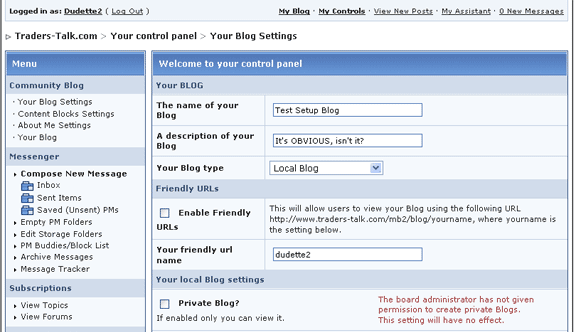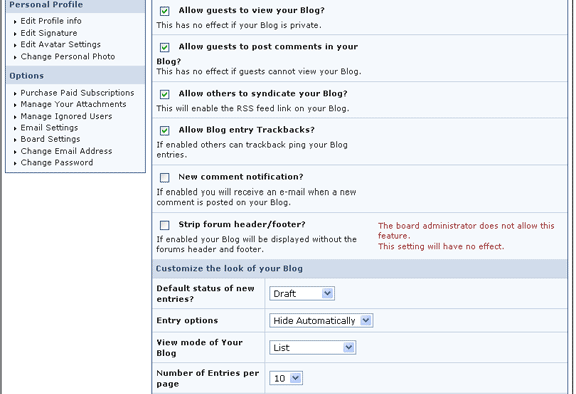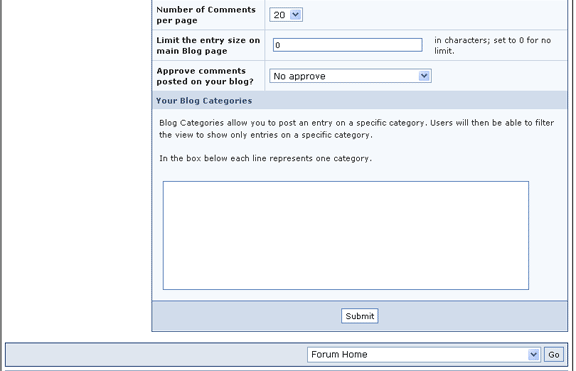Help Topic: Blog Central
The Blog Central Community Blog module allows you to create a personal BLOG (also known
as weblog) but ONLY if the board administrators have given you specific permission, or if you have made a charitable donation to the Traders-Talk Board.
Creating a Blog
Once you are logged in, click on My Controls at the top of any page.
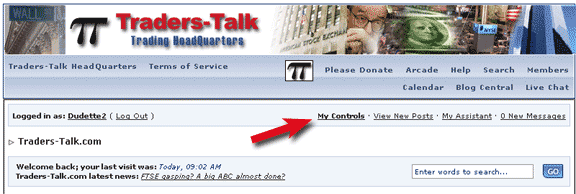
In your User Control Panel (My Controls), you will see a Community Blog menu group.
To create a Blog, click on 'Your Blog Settings' under the Community Blog
heading.
Note, if you have not been given specific permission to create a blog, you can quickly
make a donation to the Traders-Talk Community under Subscriptions (in
highlighted in green, below). This will give you blog permissions, as well as many other
feature and free newsletter subscription options.
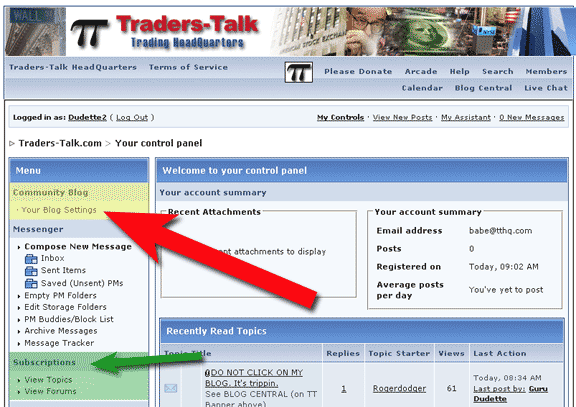
When authorized, you can create your Blog after agreeing to the Blog Terms and Rules.
Then click Next.
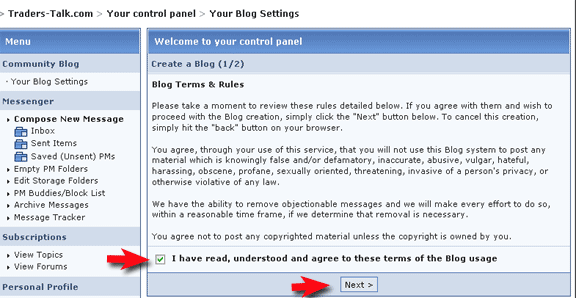
You will be asked to provide a name for your Blog and a description (optional).
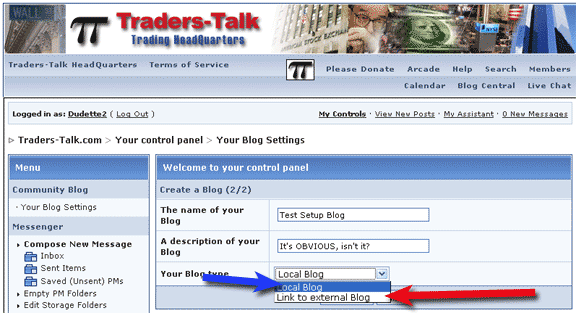
You are able to choose between a local and external Blog in the dropdown menu.
Local Blog: If you do not already have a blog elsewhere on the
net, choose the Local Blog option to create one on Traders-Talk. We will be your host.
This will include all features to create entries, comments, content blocks, etc.
Link to external Blog: If you already have an existing Blog
elsewhere ,and want to link to it, chose this option.
When you click 'Finish' your Blog will be created.
Blog settings
When you have an active Blog, there will be more settings available in the User Control
Panel.
Your Blog Settings: Here you can setup your Blog, Customize the look of your Blog
and create entry categories.
Content Block Settings: From this screen you can manage your content blocks (the
little blocks of information that are displayed on the left or right side of your Blog
page).
About Me Settings: From this screen you can enter information which will be
displayed on your Blog's 'About Me' screen.
Community Blog List
When clicking on the 'Blogs' link on the links bar you will be taken to the Community Blog
list page. This page displays all available Blogs with some information about them. Both
external and internal Blogs are shown. The screen also includes some search and filter
options. Clicking on a Blog's name will take you to that Blog.
Adding entries to your Blog (local Blogs only)
When you go to your Blog you have a special content block called 'Your Blog Options'. This
contains links to manage your Blog. Click on 'Add Entry' to add an entry to your Blog. You
will be provided with a post form, including all the options you are used to when posting
a topic in Invision Power Board. You can post the entry by using the drop down menu at the
bottom of your post, choosing either 'Draft' (not yet viewable by other members/guests) or
'Published' (viewable by all who are allowed to view your Blog).
Adding comments to Entries
When clicking on a Blog entry name or the comments link of an entry, you will be taken to
the entry view page. This page contains a quick reply form, or you can click on the Add
Comment button to be able to add a comment to the Blog entry.
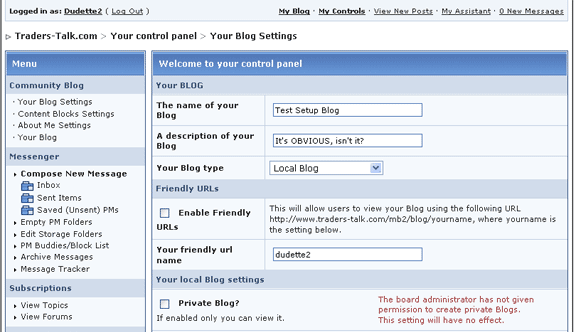
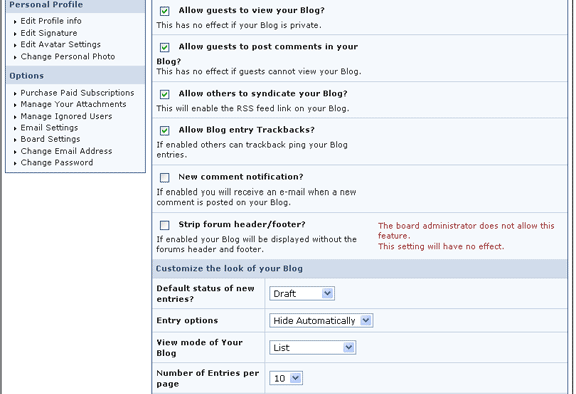
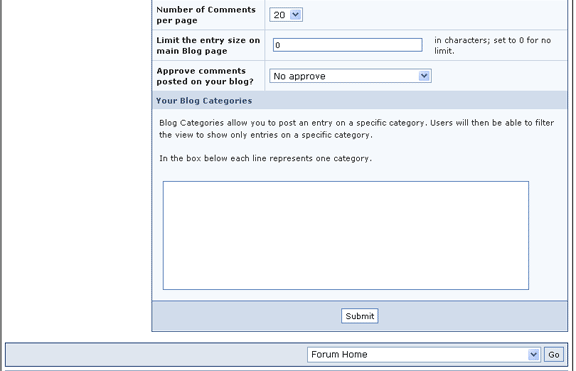
as weblog) but ONLY if the board administrators have given you specific permission, or if you have made a charitable donation to the Traders-Talk Board.
Creating a Blog
Once you are logged in, click on My Controls at the top of any page.
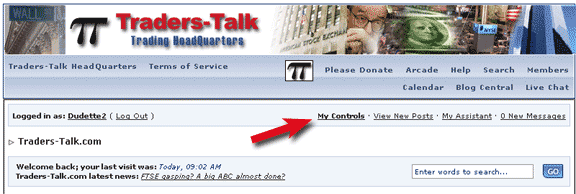
In your User Control Panel (My Controls), you will see a Community Blog menu group.
To create a Blog, click on 'Your Blog Settings' under the Community Blog
heading.
Note, if you have not been given specific permission to create a blog, you can quickly
make a donation to the Traders-Talk Community under Subscriptions (in
highlighted in green, below). This will give you blog permissions, as well as many other
feature and free newsletter subscription options.
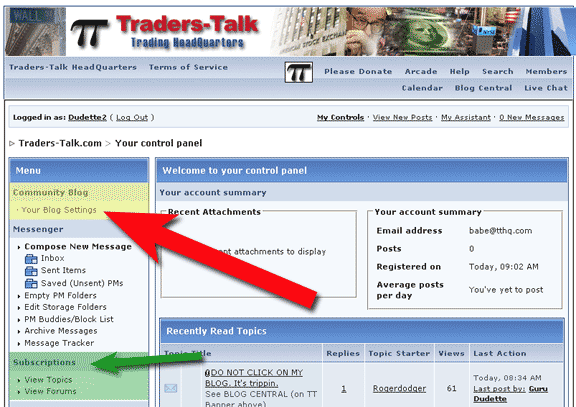
When authorized, you can create your Blog after agreeing to the Blog Terms and Rules.
Then click Next.
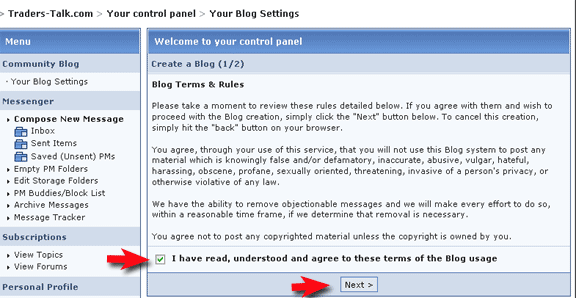
You will be asked to provide a name for your Blog and a description (optional).
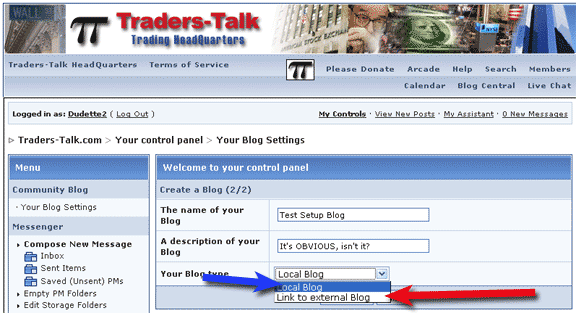
You are able to choose between a local and external Blog in the dropdown menu.
Local Blog: If you do not already have a blog elsewhere on the
net, choose the Local Blog option to create one on Traders-Talk. We will be your host.
This will include all features to create entries, comments, content blocks, etc.
Link to external Blog: If you already have an existing Blog
elsewhere ,and want to link to it, chose this option.
When you click 'Finish' your Blog will be created.
Blog settings
When you have an active Blog, there will be more settings available in the User Control
Panel.
Your Blog Settings: Here you can setup your Blog, Customize the look of your Blog
and create entry categories.
Content Block Settings: From this screen you can manage your content blocks (the
little blocks of information that are displayed on the left or right side of your Blog
page).
About Me Settings: From this screen you can enter information which will be
displayed on your Blog's 'About Me' screen.
Community Blog List
When clicking on the 'Blogs' link on the links bar you will be taken to the Community Blog
list page. This page displays all available Blogs with some information about them. Both
external and internal Blogs are shown. The screen also includes some search and filter
options. Clicking on a Blog's name will take you to that Blog.
Adding entries to your Blog (local Blogs only)
When you go to your Blog you have a special content block called 'Your Blog Options'. This
contains links to manage your Blog. Click on 'Add Entry' to add an entry to your Blog. You
will be provided with a post form, including all the options you are used to when posting
a topic in Invision Power Board. You can post the entry by using the drop down menu at the
bottom of your post, choosing either 'Draft' (not yet viewable by other members/guests) or
'Published' (viewable by all who are allowed to view your Blog).
Adding comments to Entries
When clicking on a Blog entry name or the comments link of an entry, you will be taken to
the entry view page. This page contains a quick reply form, or you can click on the Add
Comment button to be able to add a comment to the Blog entry.